Working with Docker
- Last Updated 10/20/2021, 2:52:50 PM UTC
- About 6 min read
# Installation
- Oracle Linux (opens new window)
- Supported in OL7 only
- OL8 no longer supports docker which has been superseded by Podman (opens new window)
- Red Hat (opens new window)
- Official RHEL 7 docker releases stop at version 1.3 which is too old
- Polaris docker images require docker release 17 and higher
- You can install a latest release from the CentOS distribution which is unsupported by Red Hat
- RHEL 8 no longer supports docker which has been superseded by Podman (opens new window)
- CentOS (opens new window)
- Fedora (opens new window)
- Ubuntu (opens new window)
- Debian (opens new window)
- SLES (opens new window)
- Not supported
- Use Podman (opens new window) for SLES 15 and higher
# docker-compose Installation
# SELinux
If enabled and enforcing (sestatus) AND NO OTHER CONTAINERS EXIST then also enable in docker /etc/docker/daemon.json
{
"selinux-enabled": true
}
Restart docker for this to take effect
sudo systemctl restart docker
# Docker data directory
By default docker persists its state (images, volumes etc) under the /var/lib/docker mount point. This location should have a minimum of 50G of available space on a filesystem that supports the overlay2 storage driver.
You should mount /var/lib/docker to an appropriate filesystem or change the data directory location to a different path in /etc/docker/daemon.json:
{
"data-root": "/your/docker/data-root/mount"
}
Before proceeding stop docker
sudo systemctl stop docker
If you already have data inside the default mount then copy it to the custom mount point:
sudo rsync -aP /var/lib/docker/ /your/docker/data-root/mount
If running with SELinux enabled and enforcing, you will need to set the changed data-root to the proper SELinux context:
semanage fcontext -a -e /var/lib/docker /your/docker/data-root/mount
restorecon -R -v /your/docker/data-root/mount
Also modify the dockerroot user home directory to point to the new data mount:
sudo usermod -d /your/docker/data-root/mount dockerroot
Finally start docker
sudo systemctl start docker
# OverlayFS filesystem requirements
Must be created on a filesystem that supports d_type entries, e.g. ext4, xfs.
For xfs you can verify that d_type is enabled by running xfs_info on your filesystem and looking for parameter f_type set to 1:
$ sudo xfs_info /your/docker/data-root/mount
meta-data=/dev/mapper/ol-root isize=256 agcount=4, agsize=3276800 blks
= sectsz=4096 attr=2, projid32bit=1
= crc=0 finobt=0, sparse=0, rmapbt=0
= reflink=0
data = bsize=4096 blocks=13107200, imaxpct=25
= sunit=0 swidth=0 blks
naming =version 2 bsize=4096 ascii-ci=0, ftype=1
log =internal log bsize=4096 blocks=6400, version=2
= sectsz=4096 sunit=1 blks, lazy-count=1
realtime =none extsz=4096 blocks=0, rtextents=0
To verify that docker engine is using the overlay2 storage driver with d_type enabled:
$ docker info
Storage Driver: overlay2
Backing Filesystem: xfs
Supports d_type: true
Native Overlay Diff: false
# HTTP Proxies
Set in /etc/systemd/system/docker.service.d/http-proxy.conf
[Service]
Environment="HTTP_PROXY=http://your.proxy:port"
Environment="HTTPS_PROXY=http://your.proxy:port"
Environment="NO_PROXY=localhost,127.0.0.1,.mydomain.com"
Then reload and restart
sudo systemctl daemon-reload
sudo systemctl restart docker
# NOEXEC flag on /tmp and docker-compose
When /tmp is mounted with the noexec flag, docker-compose will fail with an error similar to failed to map segment from shared object.
To work around this problem create a different temporary directory and set environment variable TMPDIR.
mkdir -p /opt/polaris/tmp
export TMPDIR=/opt/polaris/tmp
# Setup docker for polaris services
Add polaris user to docker group
sudo usermod -a -G docker polaris
Create a docker bridge network for myrmex containers
docker network create --driver bridge --opt com.docker.network.bridge.name=br-myrmex br-myrmex
# Firewall
If your firewall filters packets from bridge devices, you must configure the firewall to allow incoming connections from required docker bridges to any required host ports.
Filtering is enforced if kernel parameters net.bridge.bridge-nf-call-iptables and net.bridge.bridge-nf-call-ip6tables are set to 1:
sudo sysctl net.bridge.bridge-nf-call-iptables net.bridge.bridge-nf-call-ip6tables
You may disable filtering at your own discretion as follows:
sudo sysctl -w net.bridge.bridge-nf-call-iptables=0
sudo sysctl -w net.bridge.bridge-nf-call-ip6tables=0
sudo bash -c 'cat <<'SYSCTL' >> /etc/sysctl.d/999-custom.conf
net.bridge.bridge-nf-call-iptables = 0
net.bridge.bridge-nf-call-ip6tables = 0
SYSCTL'
Preferably, if filtering is enabled, you can allow incoming connections as follows, where br-myrmex is the bridge interface you created earlier and
ports 9855, 9856 are the myrmex-sd ports that polaris containers will open connections to. For other bridges/ports change the commands accordingly.
Check what type of firewall you are running:
# iptables service
sudo systemctl status iptables
# firewalld
sudo firewall-cmd --state
sudo systemctl status firewalld
# uncomplicated firewall
sudo ufw status
sudo systemctl status ufw
# SELinux Troubleshooting
For more in depth information refer to https://access.redhat.com/documentation/en-us/red_hat_enterprise_linux/7/html-single/selinux_users_and_administrators_guide/index#chap-Security-Enhanced_Linux-Troubleshooting (opens new window)
# install seinfo
yum install setools-console
# get port labels
semanage port -l | grep [YOUR-PORT]
# get security context for user
id -Z
# check security context for a process
ps -auZ | grep some-proc
# check security context for file/dir
ls -lZ /path/to/file-or-dir
# replicate context from one directory to another
semanage fcontext -a -e [FROM DIRECTORY] [TO DIRECTORY]
restorecon -R -v [TO DIRECTORY]
# search raw audit messages related to selinux access denials
cat /var/log/audit/audit.log | grep AVC | grep denied
# search raw audit messages related to selinux access denials for a specific path
cat /var/log/audit/audit.log | grep AVC | grep denied | grep [/some/path]
# silent AVC denials will not be logged. Temporarily disable don't audit rules, run the process again and then
# check in /var/log/audit/audit.log
semodule -DB
# re-enable dontaudit
semodule -B
# to see which don't audit rule prevented a message in /var/log/audit/audit.log
sesearch --dontaudit -s container_t
# check why access was denied
audit2allow -w -a
# check if docker is running with selinux enabled
docker info | grep -i selinux
# inspect a docker container's MCS label and check if it matches file/dir label
docker inspect [CONTAINER NAME|ID] | grep ProcessLabel
# ask docker to relabel bind volumes with correct context
# - use :z to relabel and SHARED between all containers
docker run --rm -v /host/path/to/vol:/container/path/to/vol:z [CONTAINER NAME]
# ask docker to relabel bind volumes with correct context
# - use :Z to relabel but PRIVATE to this container. USE WITH CAUTION
docker run --rm -v /host/path/to/vol:/container/path/to/vol:Z [CONTAINER NAME]