Security
- Last Updated 8/30/2022, 7:52:38 AM UTC
- About 7 min read
ℹ️ Polaris distribution repo public key
-----BEGIN PUBLIC KEY----- MIIBojANBgkqhkiG9w0BAQEFAAOCAY8AMIIBigKCAYEA4GvdAW1qRc2K0RE9OBRd SQHLCJ2bBCkfi9WXMqg52bgjAnwsS89tWs3Y4V4Y4gf6INEQ2+XFsZKJ2UdFcnVD 3fUs5UtAX7DhW4dDT/LT10cBkruaCkLZRkcoJh2mH2yC3qxUNuxEHQlDssmldTyS lKU2bs/N8mSCWnZ5zPYViPkRe4LlFM/NlK9bbSeEUZciCvaYPUnb8+Icn5nc3lIz HHXRsgQIeaxoqYmYm70GqQp7SCbIsvqeDNrHL3DrOt8V+10+a3gigiRN0q8JVqnd fevqWu9tGfpq1cM5xNi8HF7wlIup25TK4OgH2NjSYOtkznJ9KAlcKPxVSW0XZcY+ wlmsd8zbQw2ctDFEoolYDVaQX4zVVIvcqrjPdRdLhbPxcVScKfi2fZWhHZh08E0a 8pNK/BI1eSiE3ryvpnx+0HTLkcC5umkS2GWR1HOEcsVpsSbu3SZTHBRiet+cnwFs PfyN4xfnTaa9rpaX/z5o1WX93ucjFah3TlNL38c8th0rAgMBAAE= -----END PUBLIC KEY-----
# Trust
How can you trust that a file that you are about to use has been provided by someone without malicious designs?
Consider for example a file that contains SQL code that you want to pass to the sql-collector plugin in order to gather
some useful metrics - how do you know that it is safe to use this file?
How about the sql-collector plugin itself - how can you trust that the initial version you used or any subsequent
updates can be trusted?
We establish trust through cryptographic signatures by only using files that have been signed by someone we trust.
# Set up your signing keys
We use cryptographic keys to sign configuration files. You can use a key management service such as OCI Vault to manage your signing keys or you can bring your own keys to use with polaris.
Supported key types are:
- RSA (PKCS#1 v1.5)
- ECDSA
Once you've setup your signing keys, get hold of the public key parts and point to them in ~/.myrmex/trusted_keys.yaml.
For example:
keys:
- name: a_signing_key_name # key name
pem_path: /home/some_user/.myrmex/a_signing_key.pem # path to public key PEM
- name: another_signing_key_name # key name
pem_path: /home/some_user/.myrmex/another_signing_key.pem # path to public key PEM
If you are using a KMS service you will also need to configure the API parameters to the service.
You do this by setting up file ~/.myrmex/iaas_config.yaml. For example, if you are using OCI Vault:
oci_config_path: /path/to/oci/api/configuration/file # defaults to $HOME/.oci/config if empty
kms:
signing_keys:
a_signing_key:
id: key OCID
crypto_endpoint: your OCI crypto endpoint URL
ℹ️ checkout the Appendix for how to setup OCI Vault
# Sign your configurations
When you create or change configurations in git you can sign the whole of the
polaris assets directory using the myrmex CLI
if using a KMS (e.g. OCI):
myrmex integrity sign-oci-kms \ --key [your key name from iaas_config.yaml] \ [path to your polaris assets dir in git]if using your own key
myrmex integrity sign-local \ --key [path to private key PEM to sign with] [path to your polaris assets dir in git]
The CLI will report all changed files that will be signed and ask you to confirm these changes before signing. If you see changes that you do not recognize do not proceed until you have established that they can be trusted. Once signed add, commit and push your changes.
# Verify configurations integrity
To check the current status for your configurations integrity:
myrmex integrity verify \
[path to your polaris assets dir in git]
This will report any configuration changes that have not been signed.
# Securing Polaris Git Assets
Polaris by default requires that git assets have been signed before they can be accepted.
Set the public keys that polaris will use to verify git assets in myrmex-sd.conf
[catalog]
# path to configuration file for public keys which are trusted to verify git assets
trusted_keys_path = "/opt/polaris/.myrmex/trusted_keys.yaml"
To disable asset verification for a git repo, update the repo configuration in myrmex-sd.conf like below:
[[catalog.git_repo]]
# the repo that you want to skip verification
url = "https://some/repo.git"
disable_verification = true
# Git Access Control
# Local file system
- Only users that can login to the server hosting your git repos
- Users must be members of the group of the git repo directory. Does not need be their primary group
git clone ${MYRMEX_DATA}/<repo-name>.git
# SSH
- Users must be members of the group of the git repo directory as above and must have an ssh key known to the server hosting the git repo.
git clone ssh://<username>@<git-hostname>/${MYRMEX_DATA}/<repo-name>.git
# HTTPS
- Via HTTP basic access authentication over TLS
- Add self signed TLS cert PEMs to a file and let git know where to find this file
mkdir -p ~/.git-certs
cat server.crt >> ~/.git-certs/certs.pem
git config --global http.sslCAInfo $HOME/.git-certs/certs.pem
git clone https://<ht_user>@${HTTP_SERVER_DNS_NAME}:${HTTPS_PORT}/git/<repo-name>.git
# HTTP
- From localhost only
- Via HTTP basic access authentication
git clone http://<ht_user>@localhost:${HTTP_PORT}/git/<repo-name>.git
# Git Asset vetting
You may choose to mirror the Arisant distribution repo if you are inside a network that cannot access https://github.com/arisant/myrmex-dist.git or you do not want the system to automatically fetch updates from this repo.
# Setup your mirrored repo
Initialize a bare repo on a node inside your network that the myrmex-sd server can access it.
mkdir /data/git/repos/myrmex-dist-mirror.git
cd /data/git/repos/myrmex-dist-mirror.git
git init --bare
git config core.sharedRepository group
# Clone the Arisant distribution repo
On a network node that has access to the internet and your internal network clone the Arisant distribution repo
git clone --mirror https://github.com/arisant/myrmex-dist.git
Mirror to your internal repo:
cd myrmex-dist.git
git push --mirror https://[your-git-host]:[port]/git/myrmex-dist-mirror.git
Update your mirrored git with changes from the Arisant repo:
cd myrmex-dist.git
git fetch -p origin
git push --mirror https://[your-git-host]:[port]/git/myrmex-dist-mirror.git
If you want to vet the content from the Arisant repo before pushing to your internal repo:
cd myrmex-dist.git
git fetch -p origin
cd ..
git clone myrmex-dist.git
### updated content now in directory myrmex-dist
### once it passes your vetting process do:
cd ../myrmex-dist.git
git push --mirror http://[your-git-host]:[port]/git/myrmex-dist-mirror.git
Once you've cloned myrmex-dist.git you can pull subsequent changes for vetting like so:
cd myrmex-dist.git
git fetch -p origin
cd ../myrmex-dist
git pull
## vet your changes in this directory and then:
cd ../myrmex-dist.git
git push --mirror http://[your-git-host]:[port]/git/myrmex-dist-mirror.git
# Appendix
# Setup an OCI Vault signing key
# Create the signing key
Identity & Security>Vaults- Create or Open a vault
Create KeyCompartment: chose any compartment that makes senseProtection Mode: HSMKey Shape AlgorithmRSA
- Create OCI Group to allow users to sign with this key
Identity GroupsCreategroup with meaningful name e.g.ms-signers- Add OCI users
- Create Policy to allow signing with this key
Identity>Policies>Create Policy- Give it a meaningful name
- Set compartment to same compartment as your key
- Add policy statement
Allow group <your_oci_group_name_above> to use keys in compartment <your_compartment_name> where target.key.id='<your_key_OCID>'
- Create Identity Federation Group to allow federated users to sign with this key
Identity>Federation>your idP>Groups- Create a group with meaningful name e.g.
KMS Sign Mapgroup to OCI Group aboveAddfederated users to group
# Create API key pair
Generate API key pair and add to your account API Keys
openssl genrsa -out ~/.oci/oci_api_key.pem -aes128 2048
chmod go-rwx ~/.oci/oci_api_key.pem
openssl rsa -pubout -in ~/.oci/oci_api_key.pem -out ~/.oci/oci_api_key_public.pem
# Myrmex OCI Vault Configuration
Create OCI API configuration file:
API Keys>your key>View Configuration file>CopyPaste into
~/.oci/configSet
key_fileparam to path of your private key filecreate
iass.yamloci_config_path: path to oci config or defaults to $HOME/.oci/config kms: signing_keys: a_key_name: id: your signing key > Copy OCID crypto_endpoint: your vault > Cryptographic Endpoint > Copy